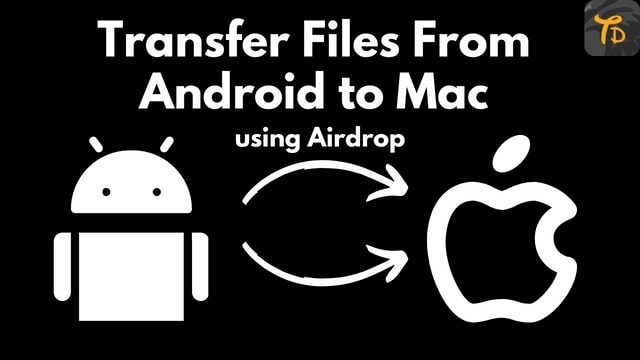
How to Transfer Files From Android To Macbook With Airdrop
Everybody knows what a nightmare it is to transfer files from Android to Macbook. And no doubt there are tons of solutions on YouTube, Use a cable or third-party application on both of your devices but this one is built differently.
You just need to download this one little software on your Android smartphone and it is done, You are good to go. It uses the same technology as the Apple Airdrop and this is Mind-blowing right
Contents
How To transfer files from Android to Macbook with Airdrop
- First, you need to install the WarpShare application on your Android device.
- Then set the AirDrop visibility to “Everyone” on your Mac.
- Now launch the application and hit allow to give the application access, now choose the file to be transferred and initiate the process.
- Just confirm the delivery on your Mac and your file will be transferred.
Also, read
See I will give two methods to download to warp share application. First, you can download it directly from the download button and second, you can download it from Git Hub.
Click this download button And it will download automatically
Download Now Airdrop (Warpshare App)
- Step 1: Start by clicking the link provided above, This link will direct you to a GitHub page where you will be able to download the application. If you wish to know about the creator of this amazing application check his GitHub account.

- Step 2: Now you have to scroll down and find the Download option, There are two ways to download this application one is directly from GitHub or you may download it using the IzzyOndroid app store. But we recommend you download it directly.

- Step 3: Now you just have to find the latest version and download it.
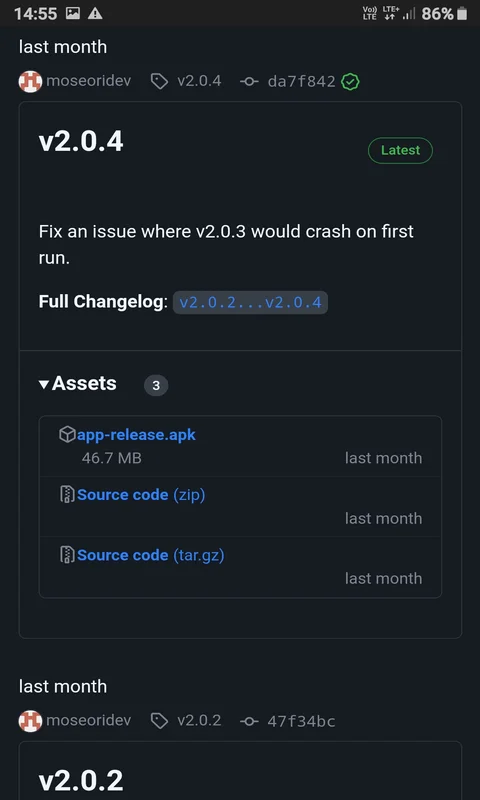
- Step 3: Now just tap on app-release.apk and your download should start shortly.

After you download the app follow the steps to set it up on your Android to transfer files from Android to MacBook seamlessly.
- Step 1: Now locate the apk file in your files manager and install it on your Android device.
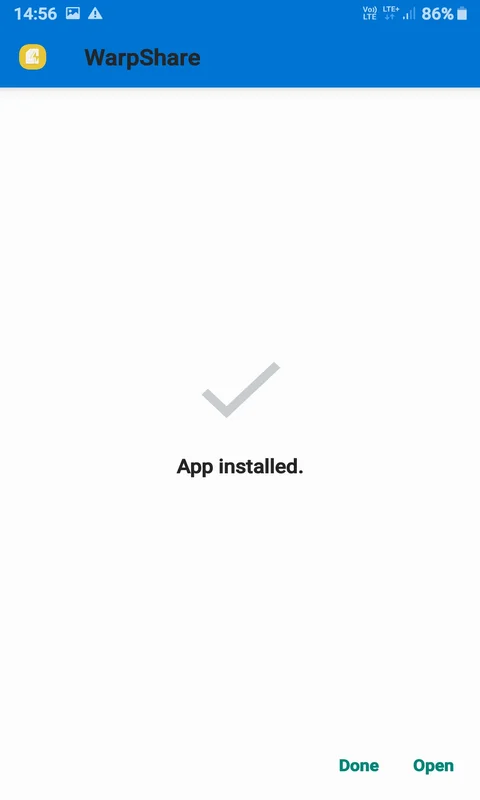
- Step 2: Now tap Open and Done, and you will see something like this
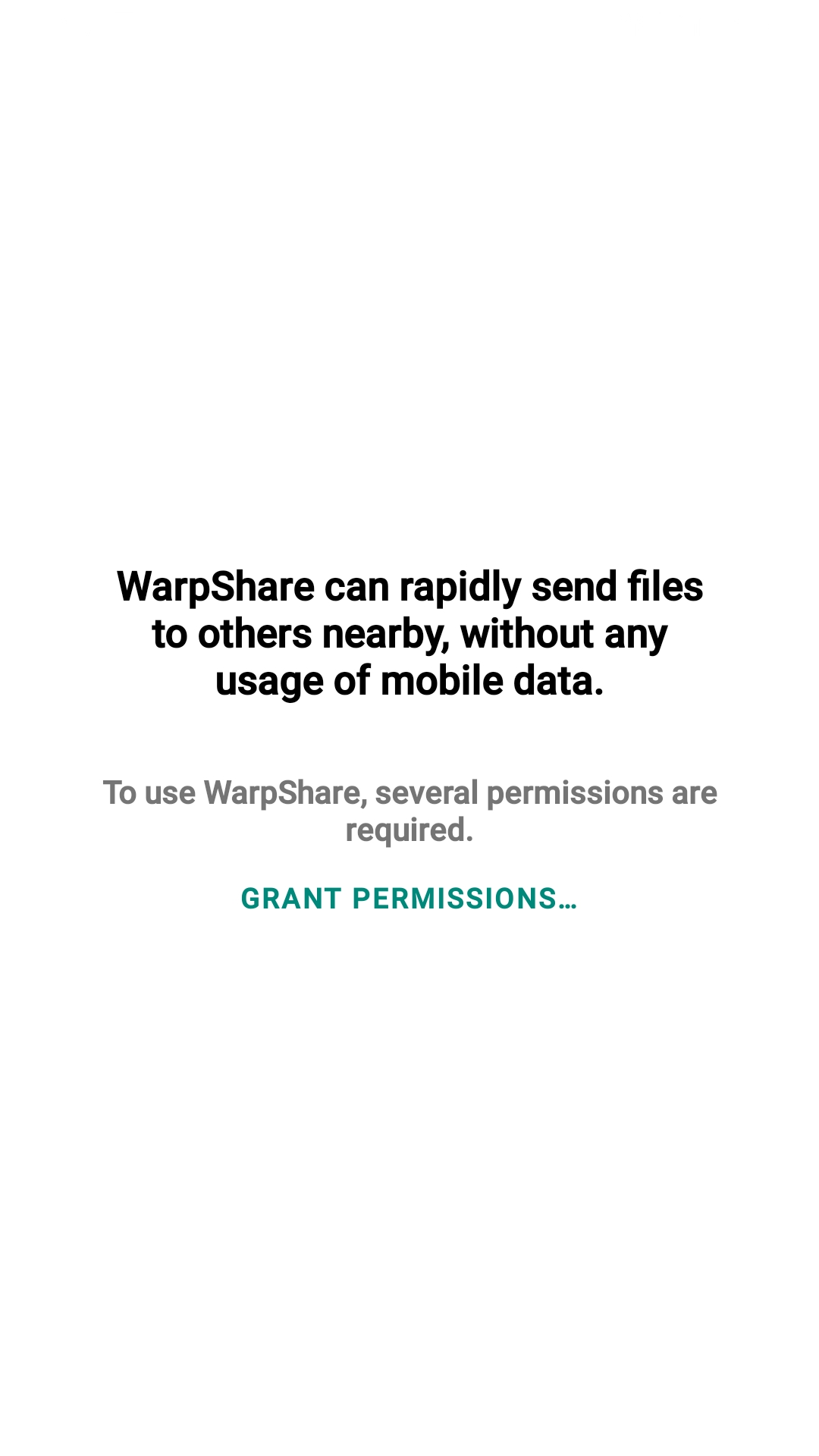
- Step 3: Hit grant Permissions and give all the permissions. If Even after giving all the permission your screen freezes then open the app info.

- Step 4: Now scroll down find the permission section and open it.
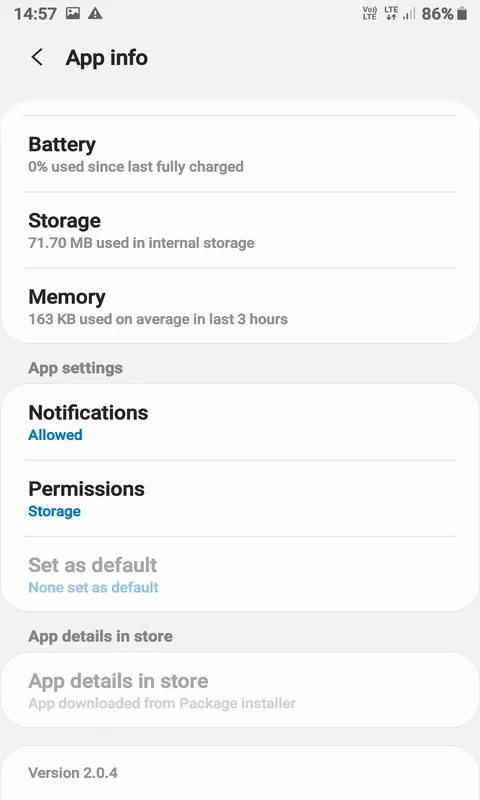
- Step 5: After opening the permission section allow the necessary permission, in this case, two permissions are needed to be allowed(Storage and Location).
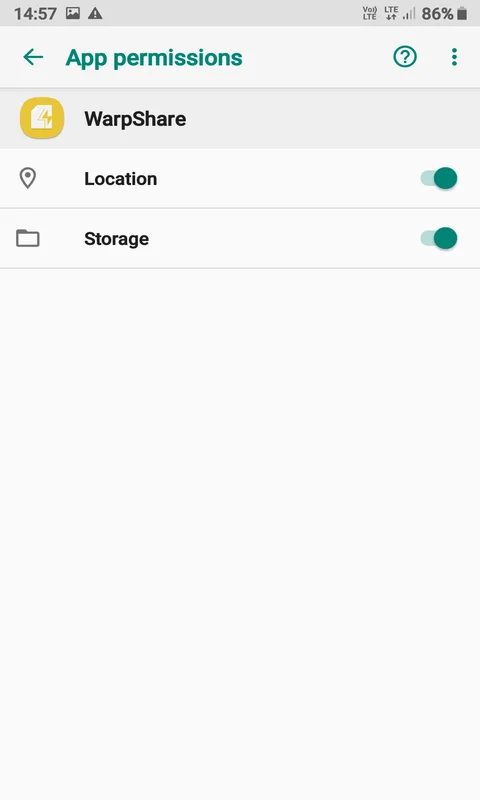
Now all the major steps are done and if you have done all the things correctly you should be able to use the application.
How to Use Airdrop Feature on your Phone to transfer files from android to MacBook
- To use WarpShare the first and most important step is that your Mac and the phone from which you want to transfer files must be connected to the same wifi. You can use one of your family members’ phones for this purpose
- open the AirDop on your Mac and change your AirDrop visibility to “Everyone”.
- Now your phone where you have downloaded WarpShare should be able to detect your Mac and now by selecting the files you can transfer them to your Mac seamlessly without any problem
- WarpShare uses a technology called AWLD(Apple Wireless Direct Link) protocol technology, this same technology is used in AirDrop, for faster file transfers between Mac and non-Apple devices
- It transfers files very efficiently between Mac and non-Apple devices when you turn AirDrop visibility to “Everyone” on your Mac.
- You can send files up to 4.2HB from your device to Mac seamlessly.
- This is open-source and has been licensed under Apache 2.0.
There are a few limitations when it comes to the use of WarpShare
- This is uni-directional and doesn’t allow the user to share files from their Mac to an Android phone.
- The next limitation is that you can transfer within a limited size, in this case, it is 4.2GB. If you wish to transfer files that are more than this, you are sadly out of luck, since you can not.
- The interface is not eye-catching but hey it gets the job done just fine. The interface is very simple.
- The code quality is slightly suboptimal due to the developer’s limited experience in Java and Android development.
- There are a lot of complaints of this not working on some of the Android phones and it is really hard to troubleshoot the defects unless the developer has one of those phones.
- You may get a warning from Google PlayStore since the developer has not been verified yet but the developer vouchs for the safety of the application.
- This application has been licensed under Apache server 2.0.
important✉️
Alternate ways to Transfer files from Android to Macbook 📲
If there is any issue using this application. There is always alternative application like:-
- NearDrop this application is also similar to WarpShare. Almost the same functionality.
- AirDroid is also a very well-known data-transferring system.
- Zapya is another popular way to transfer files from Android to Mac. Just download this application on both your devices and make sure both devices are connected to the same network/wifi.
Conclusion:- Feel free to leave any queries I’m here to help with any questions, suggestions, or just a friendly chat. Whether it’s about information, advice, or even a creative idea, feel free to share! Let’s make this conversation enjoyable and productive. 😊🚀

